
| ||||||||
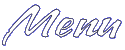 Main Page Basic HTML Advanced HTML Images Frames Tables Forms META Tags Page Tips ASCII Codes Color (Hex) Codes Links What's New Contact Me Feedback Form |

Intro to HTML HTML, or HyperText Mark-up Language, is the standard language for making homepages on the internet. It consists of many codes or tags. These codes tell your web browser (such as IE or Netscape) how to display the page. On this page, and all the following pages on this site, I hope to show you, the viewer, enough HTML to make a basic homepage of your own. This page will also serve as a reference guide for those who already know HTML. Return to index Basic document layout There are standard tags that are in every HTML document. The layout for these tags is as follows:
<HTML>
Now we'll break down each tag......
Now that you know the basic layout of an HTML document, you can start learning more complicated commands.
Return to index Body Attributes Not only does the <BODY> tag start the body of your document, but it also sets the colors for your page. Here is a sample body tag:
<BODY BGCOLOR="#ffffff" TEXT="#000000" LINK="#008080" VLINK="#0000ff" ALINK="#00ff00">
Here's what the attributes mean:
The # symbol, and the 6 character codes that are after each attribute tell the web browser what color to display. In the sample body tag, you'd replace the codes I put in with the color codes you want to use. If you need to know some color codes, use my color chart.
Left aligned text:
Return to index Aligning Text These tags tell the browser how to align text on a page. This can be done by simply leaving the text alone. Text is left aligned be default. The text would be aligned as this is. Centered text: There are two ways to do this: <center>This is centered text.</center>or <DIV ALIGN="center">This is centered text.</DIV>
would look like this: Right aligned text: <div align=right>This is right aligned text.</div>
would look like this: This is right aligned text.
Return to index
Changing fonts, font size, and font color The following tags let you change the font and text size within a document. There's also one to change the font color from what was specified in the <BODY> tag.
1 2 3 4 5 6 7
text to be changed
text to be changed
text to be changed
(Note: If the above text is not blinking, it means you're using either too slow a browser, or IE) Return to index Other Misc. Tags
123456
| |||||||
|
Page and graphics design and content © Copyright 1998-2009 Lyn Knarr.
Please email me at lionkingfanatic@netscape.net if you need help with your page/site. Most graphics and headers were made using Paint Shop Pro. Please do not take any images off these pages without my permission. | ||||||||